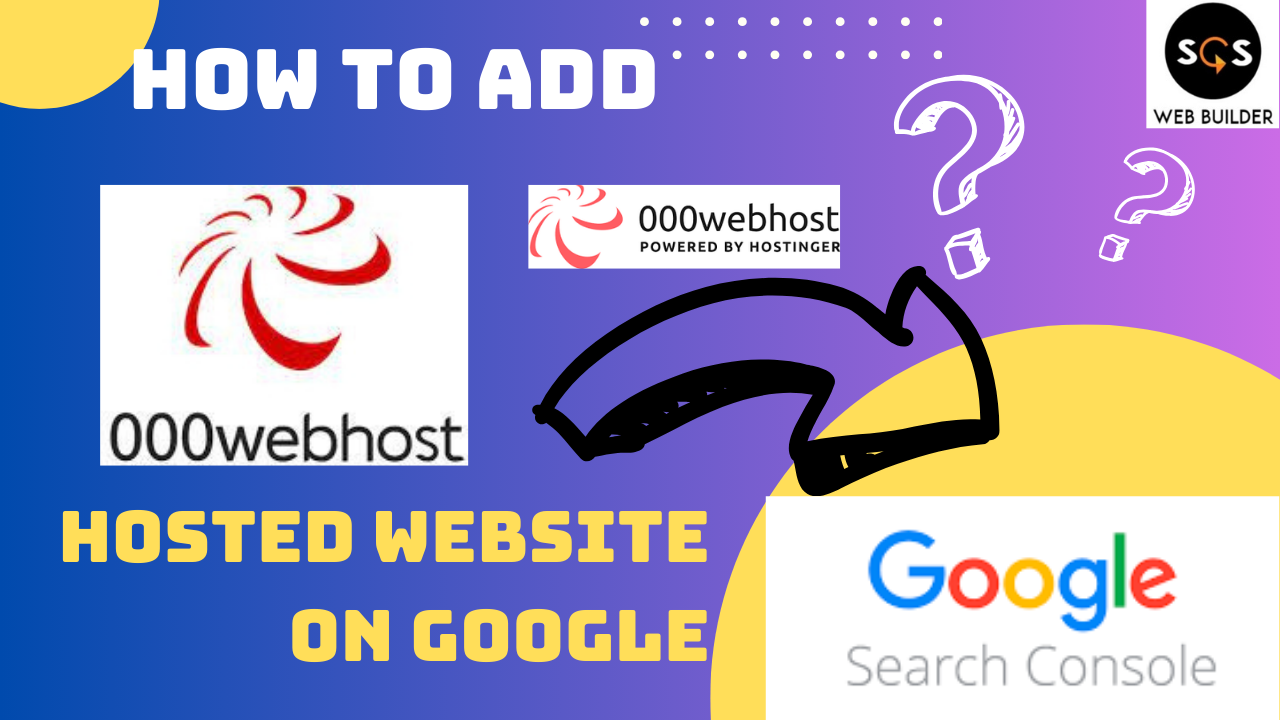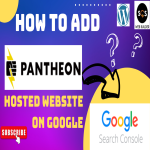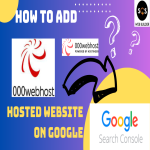Step 1: Verify Your Domain Ownership
Method 1: HTML File Upload
Sign in to Google Search Console:
- Go to Google Search Console.
- Sign in with your Google account.
Add a Property:
- Click on the "Add property" button.
- Enter your website URL (e.g.,
https://yourwebsite.000webhostapp.com).
Select Verification Method:
- Choose the "HTML file" verification method.
Download the HTML Verification File:
- Download the HTML file provided by Google.
Upload the HTML File to 000webhost:
- Log in to your 000webhost account.
- Go to the "File Manager" for your website.
- Navigate to the root directory of your website (usually the
public_htmlfolder). - Upload the HTML file you downloaded from Google Search Console.
Verify the File Upload:
- Go back to Google Search Console and click the "Verify" button.
Method 2: HTML Tag
Sign in to Google Search Console:
- Go to Google Search Console.
- Sign in with your Google account.
Add a Property:
- Click on the "Add property" button.
- Enter your website URL (e.g.,
https://yourwebsite.000webhostapp.com).
Select Verification Method:
- Choose the "HTML tag" verification method.
Copy the HTML Tag:
- Copy the meta tag provided by Google.
Add the HTML Tag to Your Website:
- Log in to your 000webhost account.
- Go to the "File Manager" for your website.
- Open the
index.htmlorindex.phpfile in the root directory. - Paste the HTML tag within the
<head>section of your website's HTML.
Verify the HTML Tag:
- Go back to Google Search Console and click the "Verify" button.
Step 2: Submit Your Sitemap
Create a Sitemap:
- If you don't already have a sitemap, you can create one. Tools like XML Sitemaps can help you generate a sitemap for your website.
Submit Your Sitemap:
- In Google Search Console, go to the "Sitemaps" section.
- Enter the URL of your sitemap (e.g.,
https://yourwebsite.000webhostapp.com/sitemap.xml). - Click "Submit".
Step 3: Monitor Your Website's Performance
Check Coverage:
- In Google Search Console, go to the "Coverage" section to see which pages of your website have been indexed by Google.
Analyze Performance:
- Use the "Performance" section to analyze your website's search traffic, including clicks, impressions, and average position in search results.
Fix Issues:
- Regularly check the "Coverage" and "Enhancements" sections for any issues Google identifies on your website. Fix these issues to ensure your website is fully optimized for search.
Step-by-Step Summary
- Google Search Console: Sign in and add your website property.
- Verify Ownership: Choose a verification method (HTML file upload or HTML tag) and complete the verification process.
- Upload Verification File/Tag: Use 000webhost’s File Manager to upload the HTML file or add the HTML tag to your site’s header.
- Submit Sitemap: Generate and submit your sitemap in Google Search Console.
- Monitor: Use the Google Search Console tools to monitor and improve your site’s performance.
By following these steps, you should be able to successfully add your 000webhost website to Google Search Console and start monitoring its performance.